|
Player Operating Directions
These directions will help walk you through operating the
Remote Player. Once the installation is complete on your computer, the program
will load very quickly using this link.
Link to:
ElevatedShots
Web-Server DVR Login
(If You've Been There Before)
Rather using the Elevated Shots Web-Server to access archived videos OR playing from a CD/DVD disk that you were given when the job
was completed, these
instructions will help explain the player buttons.
The buttons at the bottom of the player are pretty self explanatory of what they
do. Play / Pause / Stop etc... The side bar has a few 'Save' type buttons which
will give you different ways of saving pictures or videos in different 'windows
user friendly' formats.
Click here to download a
(single page) easy to print, copy of the following directions
(Microsoft Word Document)
View
Once login is complete the Remote Player opens with the Single View as
the default:
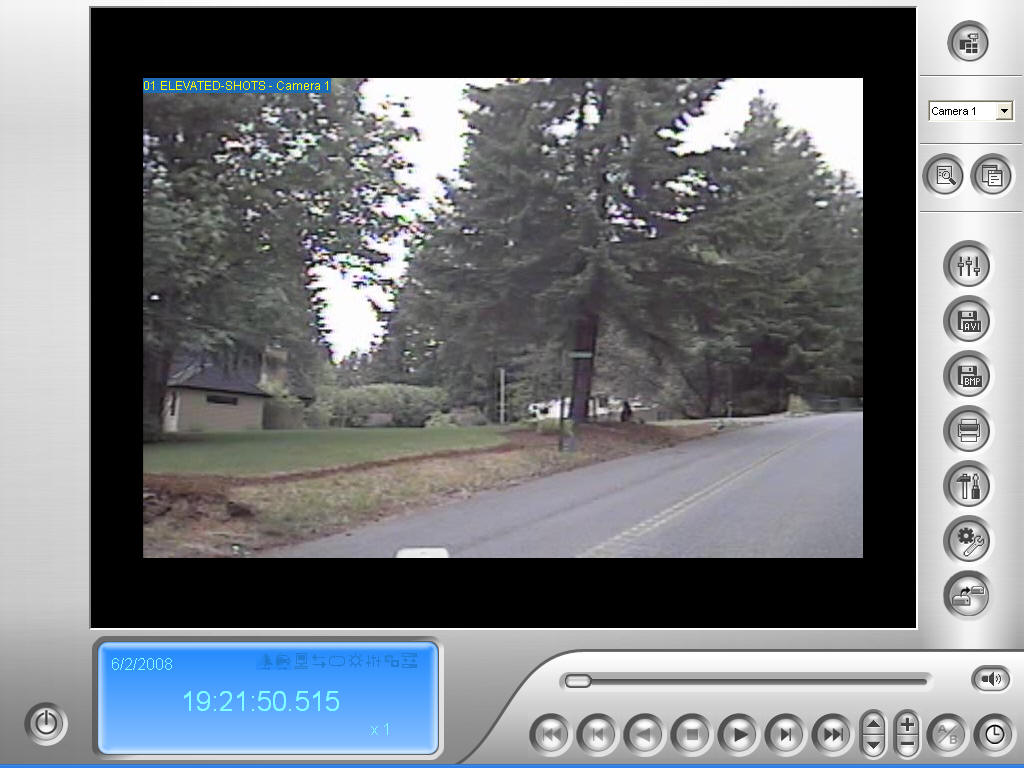
This can easily be changed to Quad View or Multi View by clicking on the upper
right corner button and choosing from the drop down available.
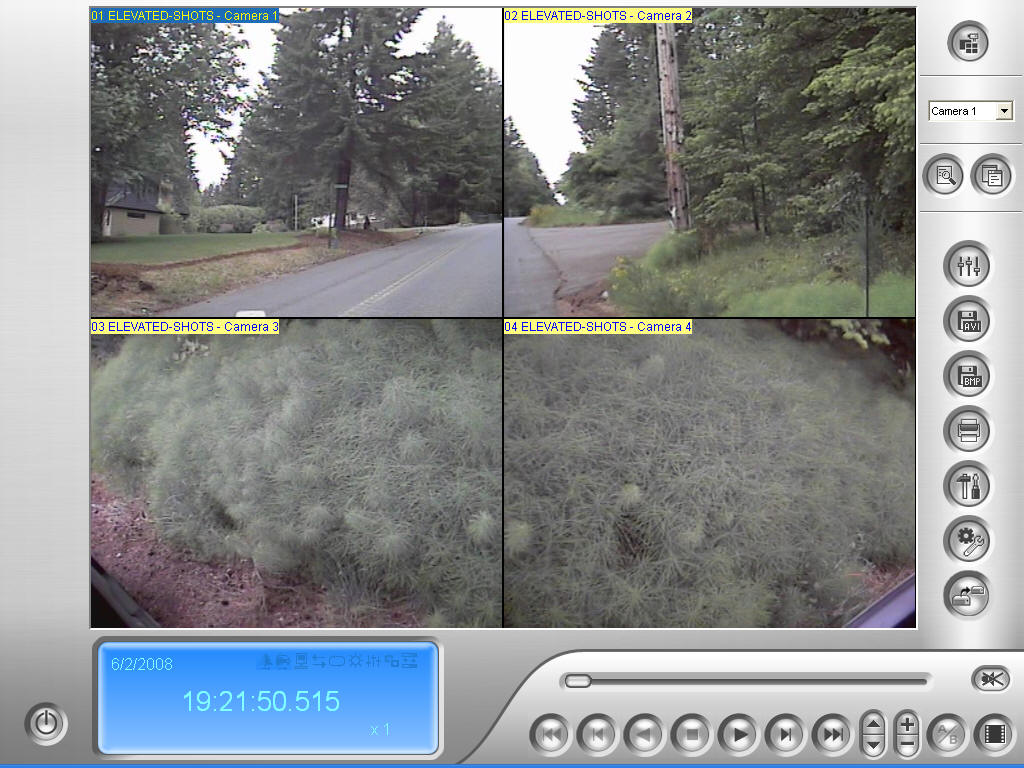
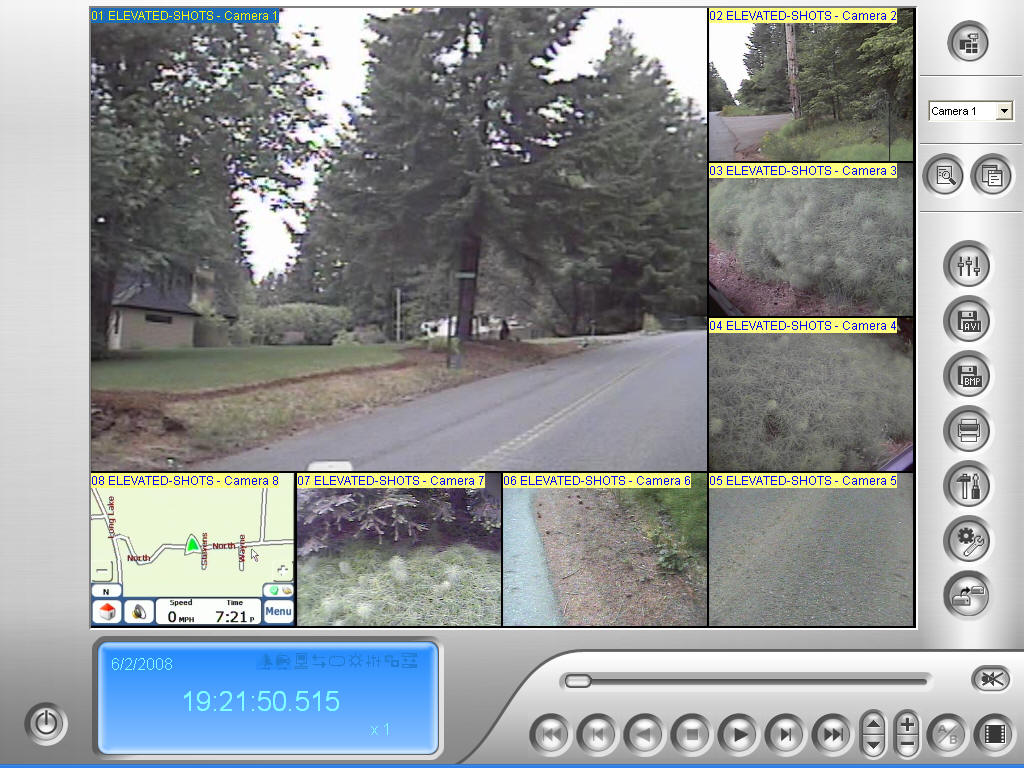
Multi View can change its configuration depending on the quantity of cameras at
the time the recording took place.
Each separate camera can be moved to the 'big' spot by clicking once on the
small screen. The large screen will change places with the small one
automatically.
Lower Buttons
The buttons at the bottom of the player are pretty self explanatory of
what they do and how they work. They consist of: Play / Pause / Stop -
Fast Forward & Rewind - Next & Previous Frame - End & Home.

There's also the ability to speed it up to x32 or slow it down to x1/8 speed.
Zoom in and then zoom back out is also available. The far lower right button
enables the change from Frame to Frame or Real Time depending on the flow you
want to watch.
Side Buttons

Single / Quad / Multi-View
Left button - Advanced Search Button
Right button - Open & hide Search Side Bar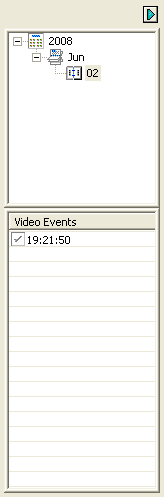
Advanced camera adjustments:
Contrast / Brightness / Sharpness
Save an .AVI (Video) file:
Saves a short video to play back on Windows Media Player
Save a .BMP (Picture) file:
Saves a single picture of whatever screen is selected
Print a screen shot of all cameras in view directly to your printer
Ability to type a short message that will print on the page
The last three tool buttons are used for advanced setup options
Search Side Bar
(Date & Time of
Run)
Button
Characteristics
The Play button turns into the
Pause button - While playing, click the Stop button and it will
take you back to the very beginning of that session (home).
Save and Print buttons are enabled once the Pause or Stop
button is pushed - This is required in order to access their functions and
capabilities.
Speed Up and Speed Down buttons will stay at the rate they're put
until such time the opposite button is pushed for further adjustment the other
direction. Default is x1 when the player starts.
Zoom In and Zoom Out act the same as the speed buttons where they
will stay, where they are left, until adjusted back. Zoom Out wont work until Zoom
In has been active.
In Summery
This program has a lot to offer. It's a very powerful application that is
very user friendly to the general user. Capabilities are many and
specific tweaking can be made for the advanced user. If you have a specific need
that you don't see how to access, please contact us as there maybe something
already in place to help tailor to your needs.
Happy Viewing -
When you need a shot looking
up or down, you need - 
Please contact our sales staff:
sales@elevatedshots.com |